Have you ever been driving and tried to use Android Auto, only to receive an error message saying "Communication Error 12"? It can be frustrating, especially when you're on a long road trip and relying on the app to help navigate. Luckily, there are some steps you can take to solve this issue and get back on the road with Android Auto.
Communicating with Android Auto

First, it's important to understand how Android Auto communicates with your vehicle. When you connect your phone to your car's infotainment system, data is sent back and forth between the two devices. This data includes things like navigation directions, music control, and voice commands.
Identifying Error 12

So, what does it mean when you encounter "Communication Error 12" on Android Auto? This error typically happens when there's a problem with the data being sent between your phone and your vehicle. It could be caused by a variety of issues, from a poor connection to a compatibility problem between your phone and infotainment system.
Solving Communication Error 12

Now, let's get to the solution. If you're experiencing communication error 12 on Android Auto, there are a few things you can try to fix the issue.
Check your cables
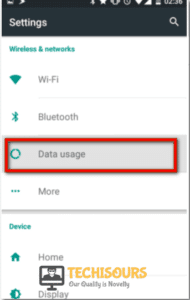
The first thing you should do is check the cables connecting your phone to your car's infotainment system. Make sure they are securely plugged in and not damaged in any way. If you're using a USB cable, try a different one to see if that fixes the problem.
Restart your devices
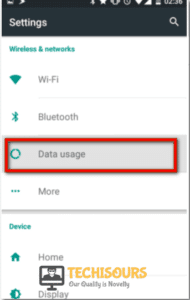
If checking your cables doesn't work, try restarting both your phone and your car's infotainment system. This can help clear any glitches that might be causing the issue.
Update your software
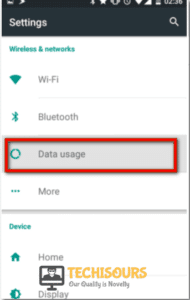
If you're still having trouble, make sure you have the latest software updates for both your phone and your car's infotainment system. Outdated software can sometimes cause compatibility issues.
Try a factory reset
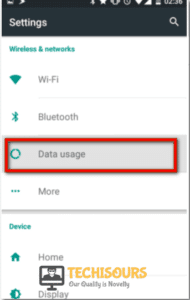
If all else fails, you can try a factory reset on your phone and your car's infotainment system. This will erase all data and settings, so make sure you back up important information first. Keep in mind that this should be a last resort and is not guaranteed to fix the issue.
Hitting the Road Again
With these tips in mind, you should be able to solve "Communication Error 12" on Android Auto and hit the road again without interruption. Remember to check your cables, restart your devices, update your software, and only resort to a factory reset as a last resort. Safe travels!
Android auto error communication fix solutions button restart uninstallation completing app phone open after. How to fix android auto communication errors technipages. Android error communication auto fix solutions failing connect unit getting phone well car. Communication error android auto fixing completely wrong something causes. How to solve android auto communication error 16 on xiaomi phone. Android faulty establish. [top 7 solutions] how to fix android auto communication error 8?
If you are searching about [top 7 solutions] how to fix android auto communication error 8?, you've came to the right web. We have pictures like Solved! android auto communication error 12 — explained and solved!, fixing the "android auto communication error 12 something's wrong, [top 7 solutions] how to fix android auto communication error 8?. Here it is:
