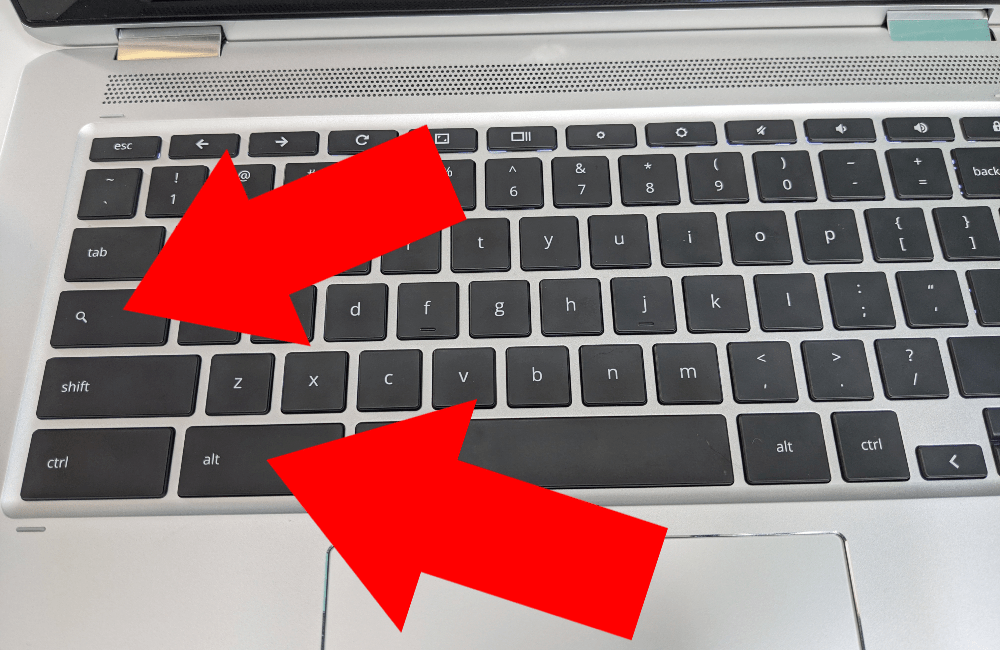Hey there, music lovers! Are you tired of not being able to share your favorite Apple Music playlists with your family members? Well, fear not, because we've got you covered!
Adding Family Members to Apple Music

First things first, let's talk about how to add family members to Apple Music. It's actually pretty simple! All you have to do is follow these steps:
- Open the Apple Music app on your device and go to your profile.
- Tap on the "Family Sharing" option.
- Tap on the "Set Up Family Sharing" button.
- Follow the prompts to invite family members to join your plan.
And voila, you're done! Your family members can now access all of the great tunes on Apple Music.
Adding Family Members to Apple Music (Alternative Method)
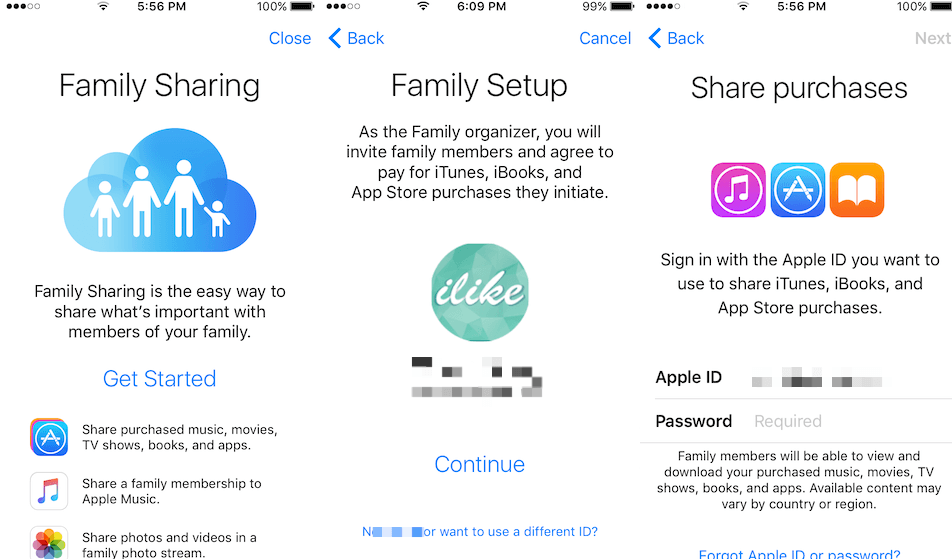
But wait, there's another way to add family members to Apple Music! If the first method didn't work for you, try this:
- Open the "Settings" app on your device.
- Tap on your name (or the name of the person who set up the account).
- Select "Family Sharing".
- Select "Add Family Member".
- Choose how you want to invite your family member (via iMessage, email, etc.).
- Follow the prompts to send the invitation.
- Once your family member accepts the invitation, they'll be added to your plan!
Easy peasy, right?
Why Share Apple Music?

Now that you know how to add family members to Apple Music, you may be wondering why you should even bother. Well, there are a ton of great reasons to share your tunes with your loved ones!
- It's a great way to bond with your family members over shared interests.
- You can share your favorite playlists and discover new music together.
- With family sharing, everyone can enjoy their own personalized experience within the same account.
- It's cost-effective. Instead of paying for multiple individual accounts, you can just pay for one family plan.
So what are you waiting for? Share your tunes and spread the love!
Troubleshooting Common Issues

Of course, with any technology, there may be some hiccups along the way. Here are some common issues you may encounter when adding family members to Apple Music:
- If you're unable to add family members, make sure you're signed in with the correct Apple ID and that you have Family Sharing set up.
- If you're still having trouble, try restarting your device or updating to the latest version of Apple Music.
- If you receive an error message, double-check that you've entered the correct information (such as email addresses) for your family members.
And there you have it, folks! Adding family members to Apple Music is a great way to share your favorite tunes and bond with your loved ones. With just a few simple steps, you'll be on your way to jamming out together in no time.
How do i add family members to apple music?. How to set up family sharing on your iphone, ipad, or mac. How to fix apple music family sharing not working in 2021. How to add a family member to apple music. How to add a family member to apple music. How add a family member to your apple music subscription appleinsider. Partage ios configurar mac invalid occurring xs ios13
If you are searching about How to add a family member to apple music, you've visit to the right page. We have images like How to add a family member to apple music, how to add a family member to apple music, how to add a family member to apple music. Here it is: